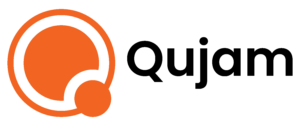How to use Qujam's Organizations
How to's, tips, and some practices.
Qujam makes it easy to categorize and allocate different payment methods to different organizations within the same Qujam account. Organizations are sub-accounts that allow you to set up campaigns with different payment methods based on your needs. This is ideal for agencies and vendors with multiple clients or companies with multiple brands.
Video Walkthrough
In this video, we'll go over some best practices, general information, and how-to tips when setting up your organizations. Including how to seamlessly toggle through different accounts, managing your profile and multiple payment methods
How to set up Organizations
- Add different organizations in your profile:
- When you are logged into Qujam, in the top right-hand corner is your "PROFILE" tab. Once you click it, you will be directed to your profile page, where you can select "Organizations/Payment Methods" on the left-hand side. This is where you can manage organizations' payment methods and add new organizations.
- Once you have multiple Organizations linked to your profile, an organizations tab will appear on the left-hand side of your dashboard, allowing you to toggle between organizations.
- Adding new Organizations:
- To add a new organization, press the orange "ADD ORGANIZATION" button. This will prompt you to fill out your new organization's name, add new payment information, or select a pre-existing payment method. Please note that your organization name cannot be changed once you activate a campaign under that account.
- Updating your Organizations' payment methods:
- You can update your payment method by Organization at any time by simply clicking on the Organization name, selecting a pre-existing payment method, or clicking on "NEW CARD" to enter a new payment method to add to your wallet and use.
- Choose your Organization when you launch your campaign.
- Once you are ready to launch your campaign, simply start a new campaign and select which organization the campaign is for on the drop-down menu. Additionally, by pressing the orange "+" users can add an organization from this page.
Have More Questions?
Send us your question...